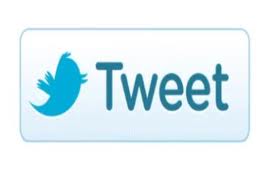In this tutorial, you can quickly and easily learn how to add a Twitter ReTweet button to your WordPress site to enhance the social networking aspect of your WordPress blog. Add a Twitter ReTweet button to your WordPress site and build your following even more through this great combination of online networking.
Anyone that has a WordPress blog, regardless of the reason, should consider adding or incorporating their blog in with social networking. If you are looking to build a following to your WordPress blog whether you have an online business, or just a place where you post information on certain topics, you will want to consider making your blog work with social networks like Facebook and Twitter. There are a couple of different ways you can go about adding Twitter or Facebook to your WordPress blog. Fortunately web designers understand the importance of using the advantages of social networking tools to connect users online or to build online businesses. That is why there are online tools like the Twitter widget, Facebook Plugins and even an easy ReTweet button so you can get even more out of connecting your WordPress blog with Twitter.
Add a Twitter ReTweet Button to Your WordPress Site:
Before you begin this process, since you are using Twitter it is a good idea to have other Twitter plugins or widgets already installed on your WordPress blog before you begin. You can learn more about that here.
There are a couple of ways you can go about adding a Twitter ReTweet button to your WordPress site: automatic, manual or using short codes. To start with the automatic way, all you need to do to get started is install the Plugin. There are a couple of ways to find the plugin. You can do so by using Google to find a Twitter ReTweet WordPress plugin, or you can search through the WordPress codex in your WordPress dashboard for this plugin. You can then manipulate or change the position, type and location of the plugin from the plugin’s settings page. If you wish, you can also specifically enable or disable the button for each post, or web page from the write post/page screen.
Next, you might want to considering using the manual way to add a Twitter ReTweet button to your WordPress site if you are looking to have more control over where you want the button to be positioned on your blog. You can use the following code to manually call the button:
if (function_exists(‘easy_retweet_button’)) echo easy_retweet_button();
Or you can always go the route of the short code to add a Twitter ReTweet button to your WordPress site. Simply place the shortcode [easy-retweet] anywhere in your post. This shortcode will be replaced by the button if you have the plugin installed when the post is published.
There are lots of other social networking tools and plugins you might want to consider adding to your WordPress site as well. Remember not to overload your website with too many plugins and widgets or you are going to be looking at slowing down your website and making it so your website looks too cluttered. However, using the right combination of useful plugins and the tools like a Twitter widget and and a ReTweet plugin, you are going to be able to connect with your blog readers, and even customers, on an entirely different level. Bring in more followers using social networking and build your blog following and customer base.