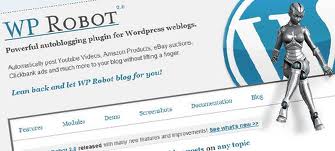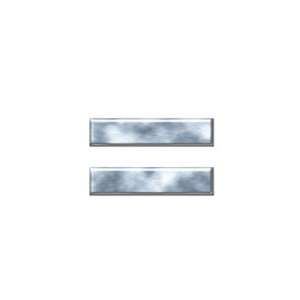Keeping your WordPress administrative panel organized can be a lot easier when you look into adding an uploads folder to WordPress. Knowing how to go about adding an uploads folder to WordPress is a great way to keep everything you add to your site easy to locate and use for future reference.
Adding features like widgets, plugins, other media as well as multiple themes is a great way to enhance the look and functionality of your WordPress blog. Fortunately WordPress makes it easy to go about adding an uploads folder to WordPress for your blog or website. Before you start adding media features to your WordPress, you need to create an uploads folder on your server. This is a great way to save your content, media and more. Using this tutorial, you will even be able to set up your uploading files according to date and time.
To get started with storing uploads in a designated folder, first enter the folder where you want to store your upload files by clicking on Administration followed by Posts > Add New upload function. This is when you will need to enter a folder relative to the WordPress address (URI) folder. The suggested folder or upload directory for this option is the wp-content/uploads folder. This is what will have automatically when WordPress is commanded by the previous function to add a new folder.
This second step is optional, but a good idea to follow if you want to stay on top of organizing these uploads. Enter in a full URL path to your uploaded files. If you are continuing to use the wp-content/uploads folder as your default folder, this is optional. Otherwise if you plan to choose a new folder to create, you are going to need to specify the full URL path for your uploaded media files. This purpose is to allow the browser to see the final destination for easier navigation.
Now to keep things organized according to date, you can even organize your uploads into month and year-based folder. Check this box when you are in the process if you want to keep your files organized according to month and year. If you have indeed specified the wp-content/uploads folder as your destination upload storage folder, check this box. For example, your upload would appear as wp-content/uploads/2011/09 if you choose this month and this year to organize and work on adding an uploads folder to your WordPress blog.
Continuing on, you are going to want to check the Track Links/Update Times checkbox to be able to activate the WordPress link tracking feature. This is helpful because blog owners can report to a centralized location when they have updated their website. WordPress can also do this automatically as well. This is a helpful tool because WordPress can then compare the links with the central location to determine when links leading to a new media feature like a widget or plugin are added or recently updated.
To finish up the process of adding an uploads folder to WordPress, it is extremely important to remember to click the Save Changes button to make sure all of these new settings have been saved to your WordPress database. Once you’ve properly saved your work, a confirmation text box appears at the top of the page to notify you that your setting have been properly saved.